- BrainGain
- Posts
- 🗂️ Master Google Drive: Uncover Savvy Features for Optimal Efficiency
🗂️ Master Google Drive: Uncover Savvy Features for Optimal Efficiency
Google Drive, a tool many of us use daily, is packed with hidden features that can supercharge our work. Beyond just storing and sharing files, Drive can do things you might not expect. In this article, we're going to explore some of these lesser-known features that could save you time and make your work even easier. Let's dive in.
1. Work Offline
Did you know you can access and edit your documents in Google Drive even without an internet connection? You'll need to set this up while you're online. Go to "Settings" (the gear icon) > check the box for "Offline" > "Done".
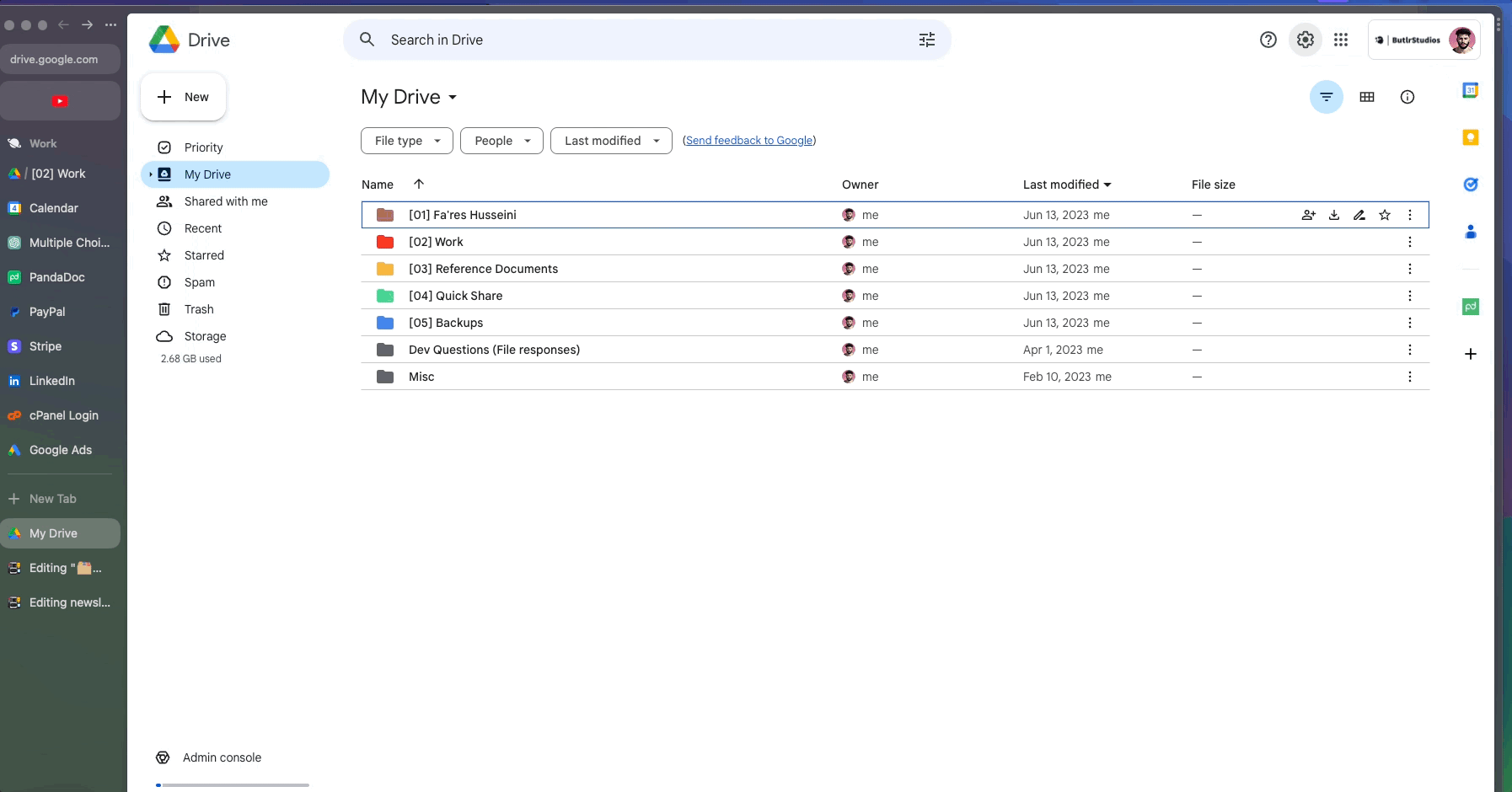
The "Work Offline" feature in Google Drive is a real game-changer for me. It allows me to save my crucial files locally, so I can continue working on them even without an internet connection. This feature is incredibly useful in different situations.
For instance, if there's an unexpected internet outage, my work doesn't have to come to a halt. I can carry on with my tasks seamlessly. Also, when I go on camping trips, I don't need to worry about finding a Wi-Fi signal to access my important files.
Perhaps the most critical situation is when I'm traveling on an airplane. As you may know, in-flight Wi-Fi can be unreliable and costly. Thanks to the offline feature, I can make productive use of my travel time by working on my saved files.
In essence, "Work Offline" equips me with a reliable solution to continue my work, no matter where I am or what my internet situation is. It's a perfect example of how Google Drive can adapt to our changing needs, keeping us productive at all times.
2. Powerful Search Capabilities
Google Drive's search goes beyond file names. You can search within the content of files, look for a file type, owner, or by the app that created the file. Additionally, you can use operators in the search box like "from:email", "to:email", or "is:starred" to further refine your search.
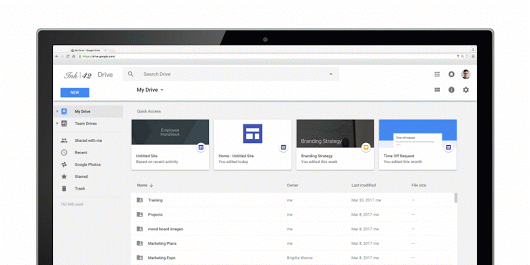
Google Drive's powerful search capabilities have proven to be a lifesaver for me, especially when trying to locate older files. Despite having an organized file management system, it can sometimes be a real challenge to find a specific document, especially those saved a while ago. We all have moments where we simply can't remember the exact name we used when saving a file ages ago.
That's where Google Drive's advanced search comes in. Instead of just searching by file name, I can search within the content of the files, which can significantly narrow down the results. For example, if I remember a specific phrase or keyword from a document, I can enter it into the search bar, and Drive will pull up every file that contains that phrase.
Furthermore, I can filter my search based on the type of file, who owns it, or even the app that was used to create it. These features give me a powerful tool to swiftly locate the exact file I need, no matter how long ago it was saved or what naming convention I used. It's like having a personal assistant that knows every corner of my Google Drive. For me, this feature is a huge time-saver and a great way to stay organized and efficient.
3. Convert Uploads to Google Docs Format:
If you prefer Google Docs format over Word, you can make Google Drive automatically convert your uploads. Go to "Settings" > check the box for "Convert uploaded files to Google Docs editor format".
Transitioning from Word to Google Docs was a big shift for me, especially when running my advertising agency. I chose to make Google Workspace my main platform because of its collaborative features. However, I still interact with many people who use Word and send me files in that format, such as contracts, proposals, or other important documents.
Previously, I had to go through the tedious process of manually converting these Word documents into Google Docs format after uploading them to Drive. But then I discovered a neat trick to simplify the whole process.
Google Drive offers a feature to automatically convert uploaded files into Google Docs format. This means, whenever I receive a Word document and upload it to Drive, it gets converted to a Google Doc automatically without me having to do anything extra.
This small but mighty feature has made managing my files much easier, ensuring everything is in my preferred format. Now, navigating through my files and collaborating within Google Workspace has become a much smoother experience. It's like having a small robot assistant that takes care of all the conversion work for me, saving me time and effort, and keeping everything organized just the way I like it.
4. Version History
Accidentally made a change to a file and saved it? Google Drive has a solution. Go to "File" > "Version history" > "See version history". You'll see past versions of the file, and you can restore any version you like.
Google Drive's Version History feature has been a real life-saver in many instances. Whenever I share a document with someone, there's a chance that they might make changes accidentally and end up saving the file. In the past, this could have been a disaster, but thanks to Version History, I can easily revert the document to a previous version before the unintended changes were made.
Similarly, there are times when I get really involved in editing a document, making a host of changes that seem like a good idea at the moment. But, when I step back and look at the document as a whole, I sometimes realize that the modifications haven't improved the document as I had hoped.
In such scenarios, Version History is my safety net. It allows me to travel back in time and recover a previous version of the document, before all the edits. It's like having a time machine for my work that helps ensure I always have the best version of each document. This feature not only provides peace of mind, but also encourages creativity and exploration, as I know I can always go back if things don't turn out as planned.