- BrainGain
- Posts
- 💻 6 MacOS Tips to Maximize Productivity
💻 6 MacOS Tips to Maximize Productivity
The MacOS system, which powers every Mac, is more than just a user-friendly interface. It's a powerful toolbox, filled with features that can make our tasks simpler and quicker. Yet, some of these features are like hidden gems, often overlooked. In this article, we'll shine a spotlight on these lesser-known MacOS tips that can save you time and elevate your work process.
1. Use Quick Look
Preview isn't just for viewing images and PDFs. You can also use it to sign documents. Open the file you need to sign, click on the Markup tool, and select the Signature option to create and insert a digital signature.
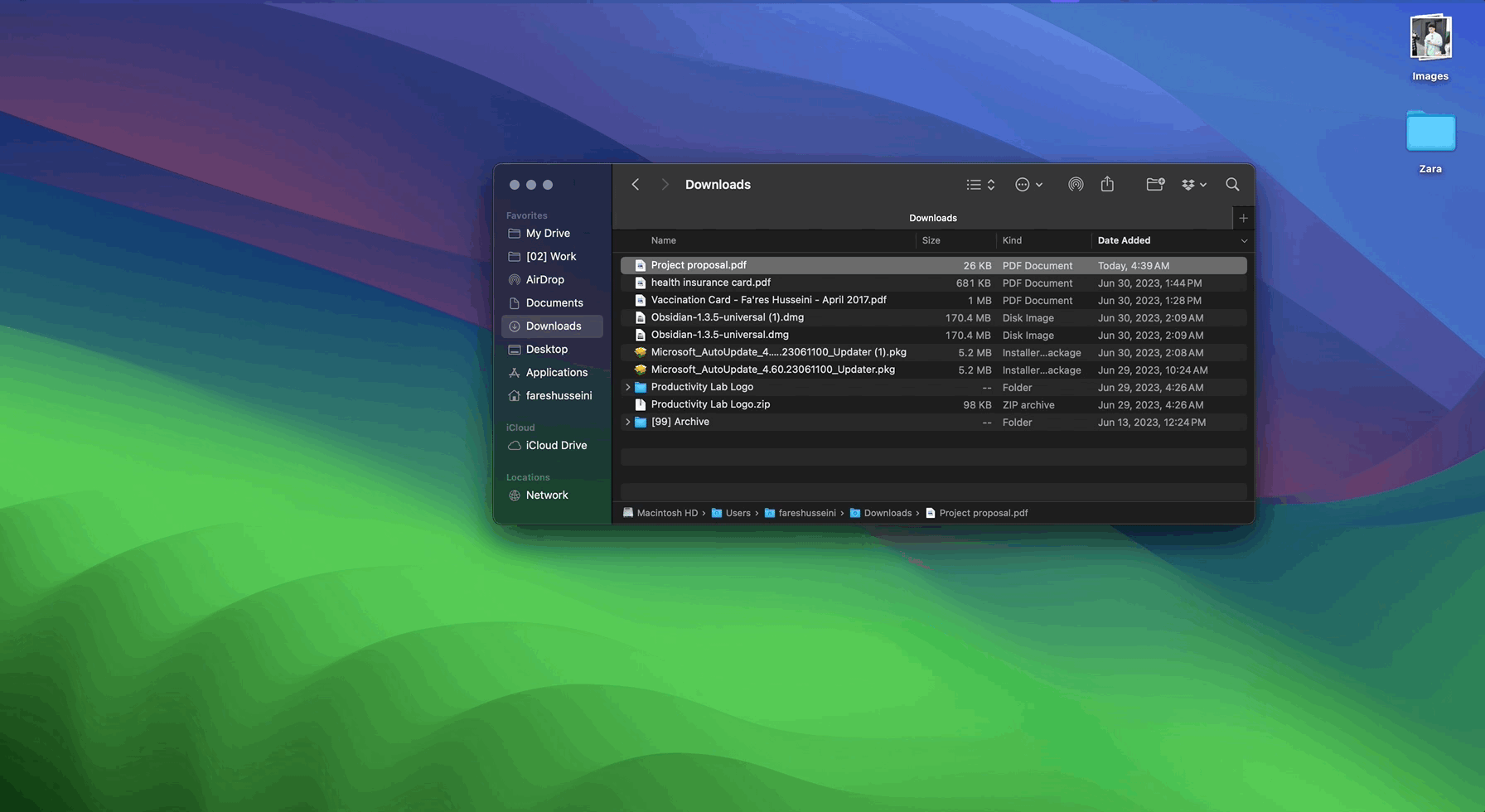
The Quick Look feature on MacOS has been a game-changer for me. It allows me to preview my files almost instantaneously without needing to open any application. This feature comes in handy in numerous situations.
For instance, when I need to skim through a bunch of documents to find a particular one, I don't have to wait for each file to open fully. I can just select the file and hit the Space bar to preview its content, enabling me to move through files swiftly.
Similarly, when I'm organizing my photos, I can quickly glance at the thumbnails using Quick Look instead of opening each one individually. This speeds up my sorting process tremendously.
Even when I'm in a hurry to find a specific slide in a presentation, Quick Look comes to the rescue by allowing me to flick through the slides quickly without the need to launch the presentation software.
In essence, Quick Look provides me with a quick and efficient method to preview my files, irrespective of what I'm working on. It's a brilliant example of how MacOS is designed with user convenience and productivity in mind, allowing us to work smarter and more efficiently.
2. Sign Documents in Preview
Preview isn't just for viewing images and PDFs. You can also use it to sign documents. Open the file you need to sign, click on the Markup tool, and select the Signature option to create and insert a digital signature.
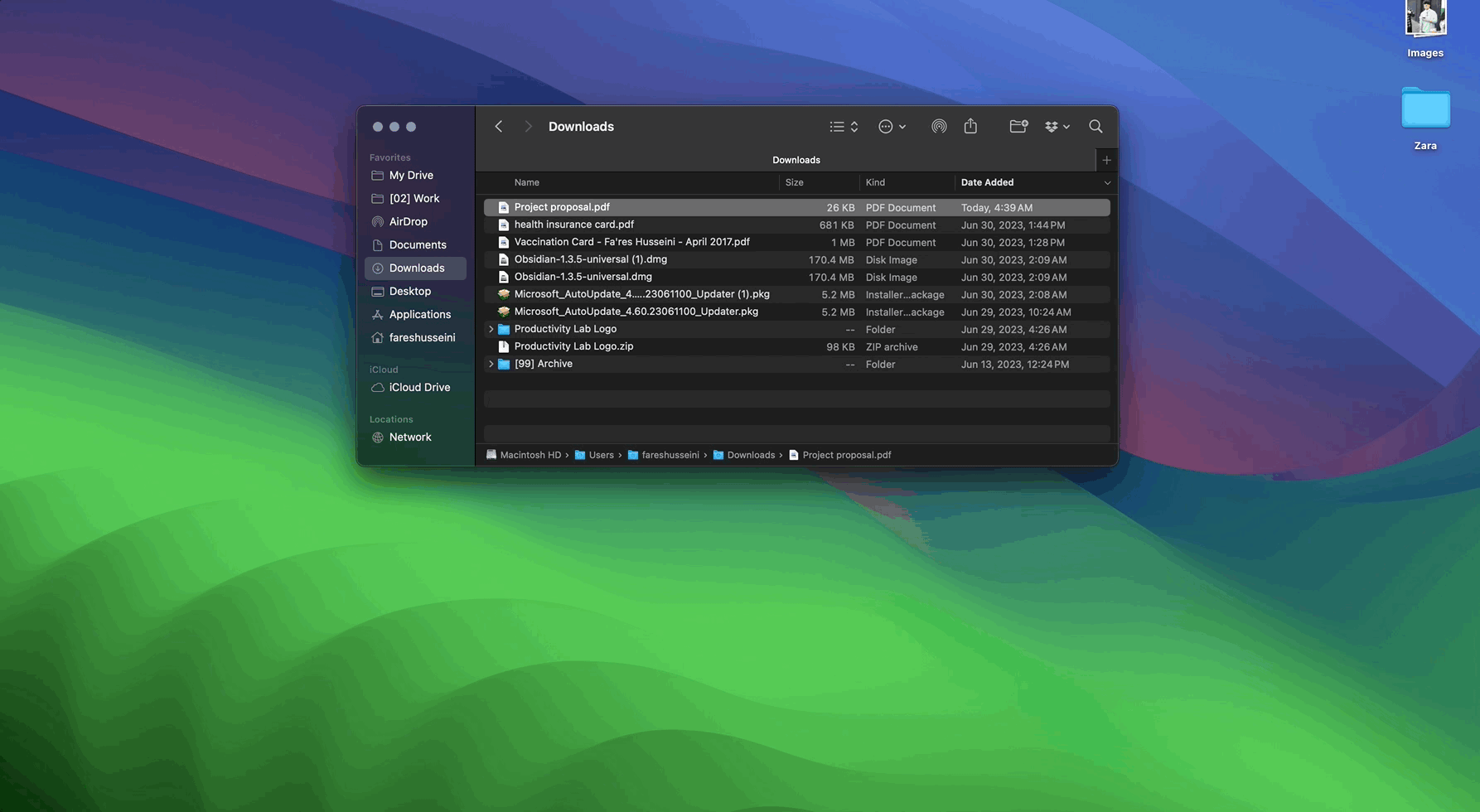
The "Sign Documents in Preview" feature on MacOS is incredibly beneficial for me. It allows me to digitally sign my important documents directly within Preview, eliminating the need for any additional software or printing out and scanning the document.
This feature is incredibly useful in different scenarios. For instance, when I receive a contract or agreement that needs my signature, I don't have to go through the time-consuming process of printing, signing, scanning, and sending back the document. I can simply sign it digitally within Preview and send it right back.
Even when I'm on the go and don't have access to a printer, this feature ensures that my work doesn't stop. I can quickly sign documents directly from my Mac, making the process hassle-free and environmentally friendly.
Perhaps one of the most critical situations is when I'm dealing with time-sensitive documents. This feature allows me to sign and return them promptly, thus ensuring I meet my deadlines.
In essence, the "Sign Documents in Preview" feature provides me with a flexible and efficient solution to handle my document signing needs. It's a prime example of how MacOS is designed to adapt to our evolving needs, promoting productivity and convenience at all times.
3. Hot Corners
This feature lets you trigger certain events by moving your cursor to one of the corners of the screen. You can set them up in System Preferences > Mission Control > Hot Corners.
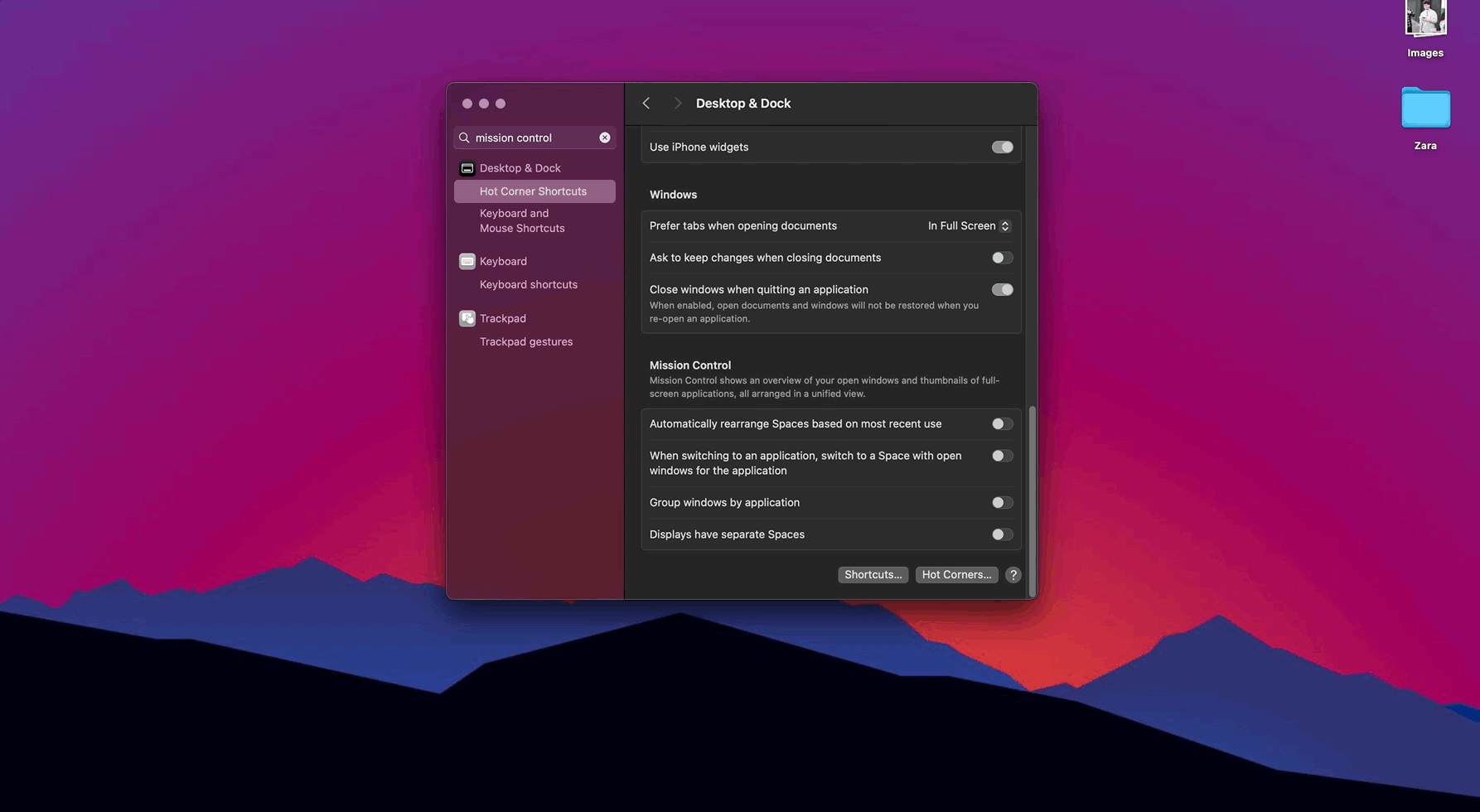
The "Hot Corners" feature on MacOS is an absolute convenience for me. It allows me to assign specific actions to the corners of my screen and these can be activated just by moving my cursor to the respective corner. This feature is incredibly helpful in my workflow.
The main way I utilize this feature is to quickly access my desktop and my QuickNotes. When I'm immersed in multiple tasks and need to momentarily access a file from my desktop, I can set one corner to show the desktop, allowing me to swiftly minimize all open windows and grab the file I need.
Another critical way I use this feature is with QuickNotes. When an idea strikes or there's an urgent piece of information to jot down, I can simply navigate my cursor to the designated corner to open QuickNotes. This ensures that I can quickly note down important information without having to disrupt my current work.
In essence, the "Hot Corners" feature provides me with an efficient way to access critical aspects of my work instantaneously. It's a perfect example of how MacOS is built to cater to our specific needs, making our work process smoother and more productive.
And that concludes our journey through the hidden treasures of MacOS that I wish I knew earlier! Remember, mastering these tips takes a bit of practice and exploration, so don't hesitate to dive in and try them out. Over time, they will become integral parts of your workflow, helping you navigate your Mac faster and more efficiently.