- BrainGain
- Posts
- 👌 3 Things I Wish I Knew When I Started Using Google Sheets
👌 3 Things I Wish I Knew When I Started Using Google Sheets
As a student and business owner, I rely on Google Sheets for a variety of tasks—managing budgets, company accounting, and analyzing advertising data. The built-in collaboration tools make real-time teamwork effortless and hassle-free. But, there are things I wish I knew when I started using Sheets. Today, I'm 12 these insights, hoping they'll save you time and help you harness the full power of this tool.
1. Using Pivot Tables to Summarize & Analyze Large Amounts of Data
Pivot tables are a fantastic tool that helps to summarize and analyze large amounts of data. They allow you to reorganize and sort your data dynamically, pulling out meaningful insights easily.
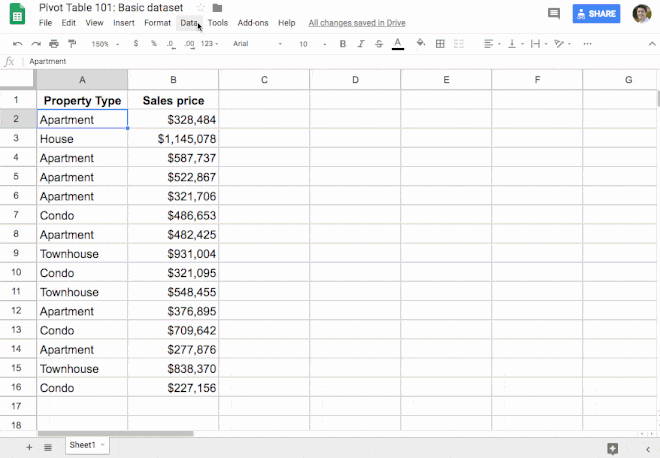
To create a Pivot Table, first, select the data range you'd like to analyze. Then, go to "Data" in the top menu and select "Pivot table". In the Pivot Table editor, you can choose rows, columns, and values to manipulate your data in different ways. You might want to summarize sales data by product category, for example, or count how many entries there are for each type of response in a survey.
2. Using the Importrange Formula to Import Data from One Sheet to Another
The Importrange formula is a lifesaver when you need to link and update data across different Google Sheets.
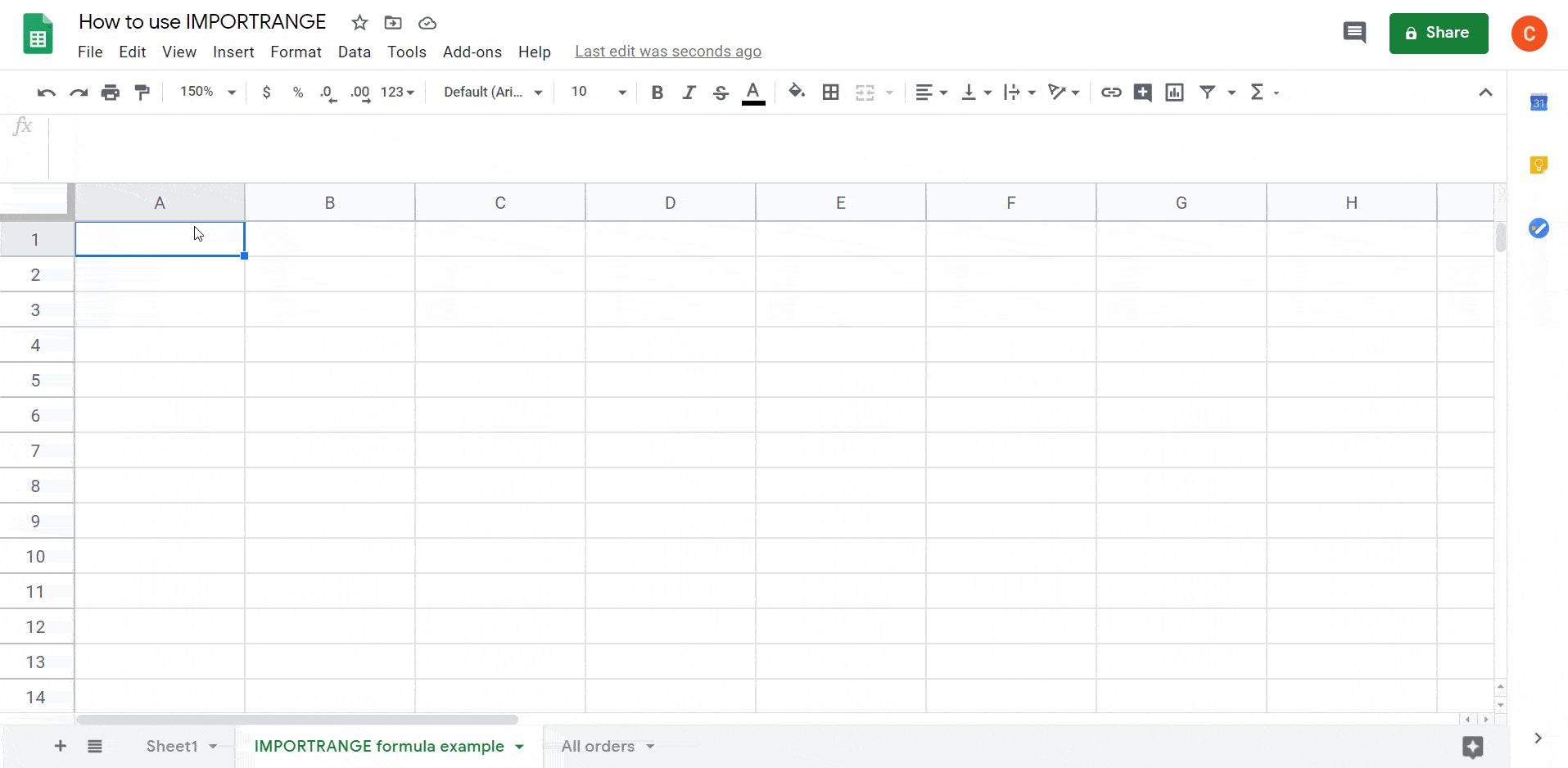
Here's a basic example of how to use it: =IMPORTRANGE("url","sheetname!range").
The "url" is the URL of the sheet you want to import data from. The "sheetname" is the name of the specific sheet you're pulling data from (such as "Sheet1"), and "range" is the cell range you're interested in (like "A1:C10").
One thing to remember is that you need to grant permission the first time you use Importrange between two sheets. Simply click "Allow Access" when the prompt appears.
3. Using Sheet Protection to Prevent the Accidental Deletion of Data
Sheet Protection is a feature that prevents users from editing certain areas of your spreadsheet, which can be a lifesaver if you're sharing a document with others and want to prevent accidental edits or deletions.
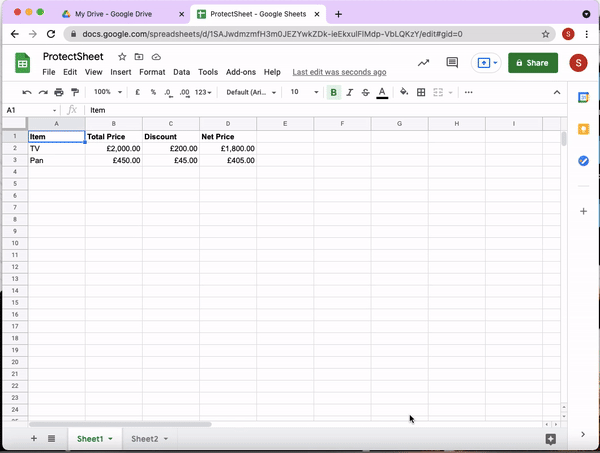
To protect your data, highlight the cells you'd like to protect, then go to "Data" > "Protect sheets and ranges". From there, you can set permissions for who can edit this range. You can allow everyone to edit, only yourself, or specify certain people. This way, you can share your sheets without fear of losing valuable data.
That's a wrap on the top tips I wish I knew when I started using Google Sheets! Remember, practice makes perfect, so don't be afraid to play around and explore these features. With time, they will become second nature and help you manage your data better and more efficiently.